How Do I Setup My X-Lite 5 Softphone?
You will need the following to use ViaTalk with X-Lite 5:
- High speed Internet such as DSL, Cable, or FiOS
- An existing ViaTalk account
- Your Softphone credentials found under the 'Softphone Configuration' icon in your online ViaTalk Control Panel.
- Download X-Lite here.
(No need to submit your Name or Email Address, simply choose between the Windows or Mac download links.)
MacOs Setup Instructions
When you open X-Lite for the first time, you will need to go to Preferences and select Account Settings.
Then, you will be prompted with the following SIP Account page.
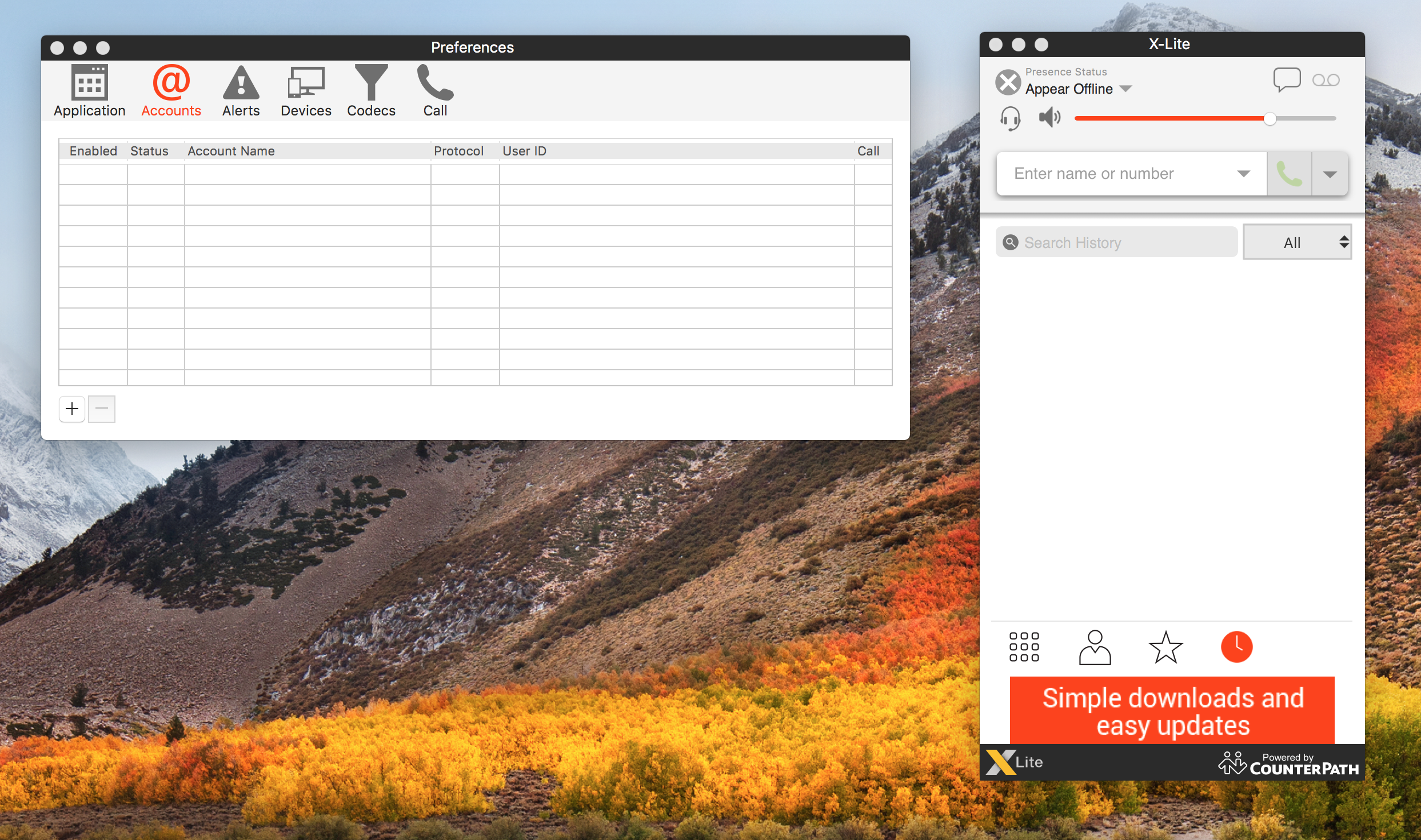
Please click the plus icon in the bottom left corner, and then click new sip account and you will then see the following:
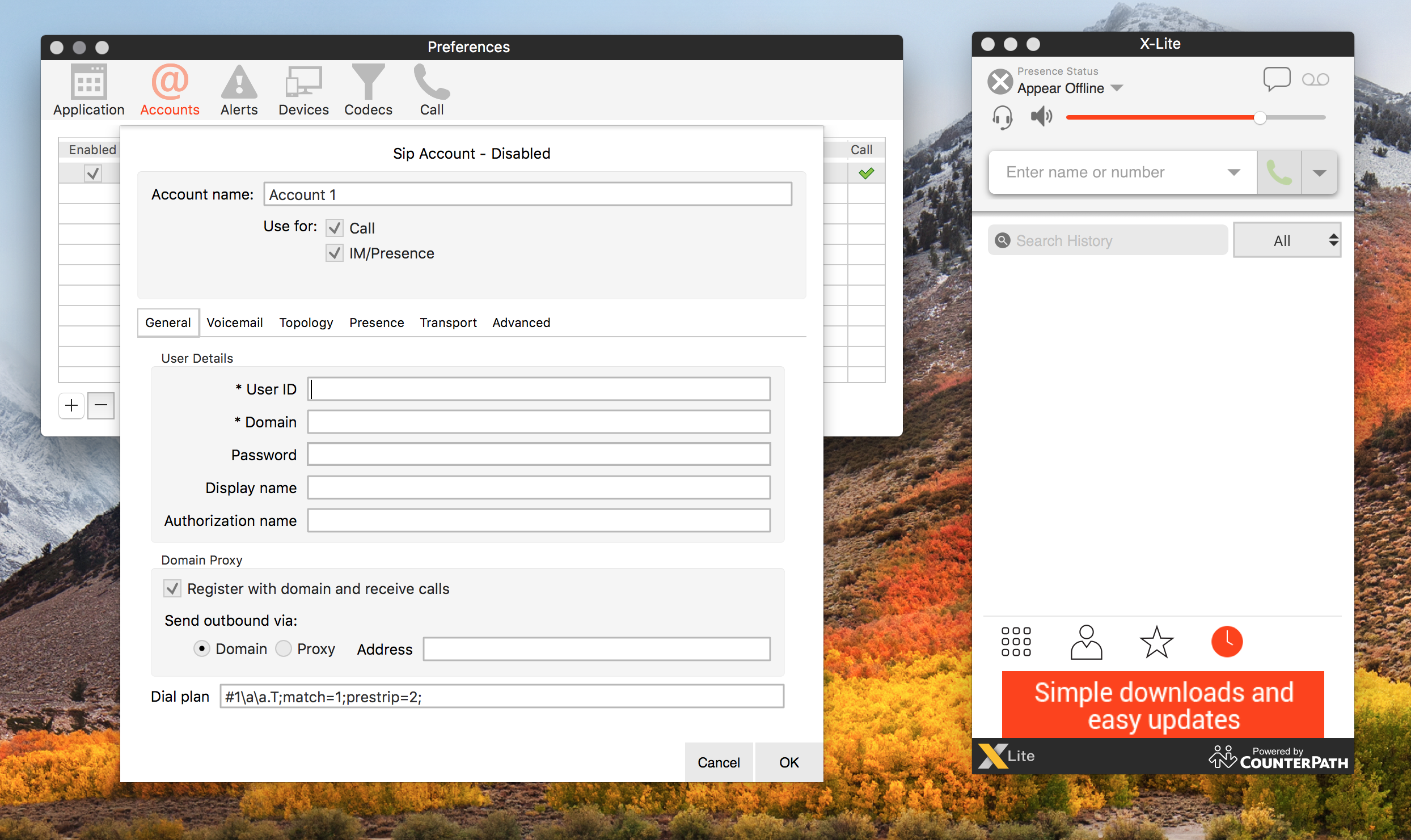
The information that you have to enter can be found in the online control panel. Using the credentials that you have found, please enter them according to the screenshot below.
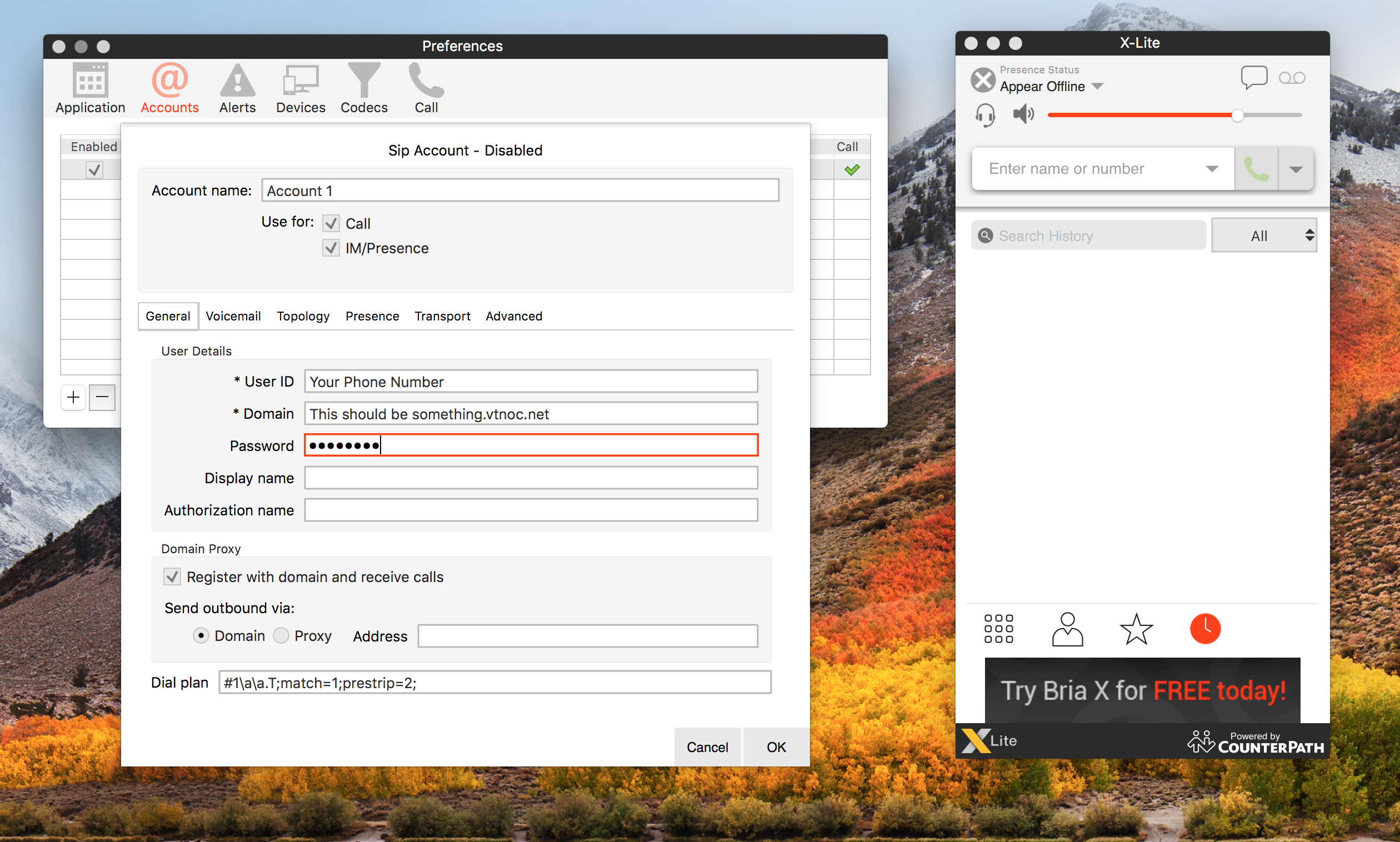
Next you want to select the topology option on that same screen, and change the firewall traversal method to STUN.
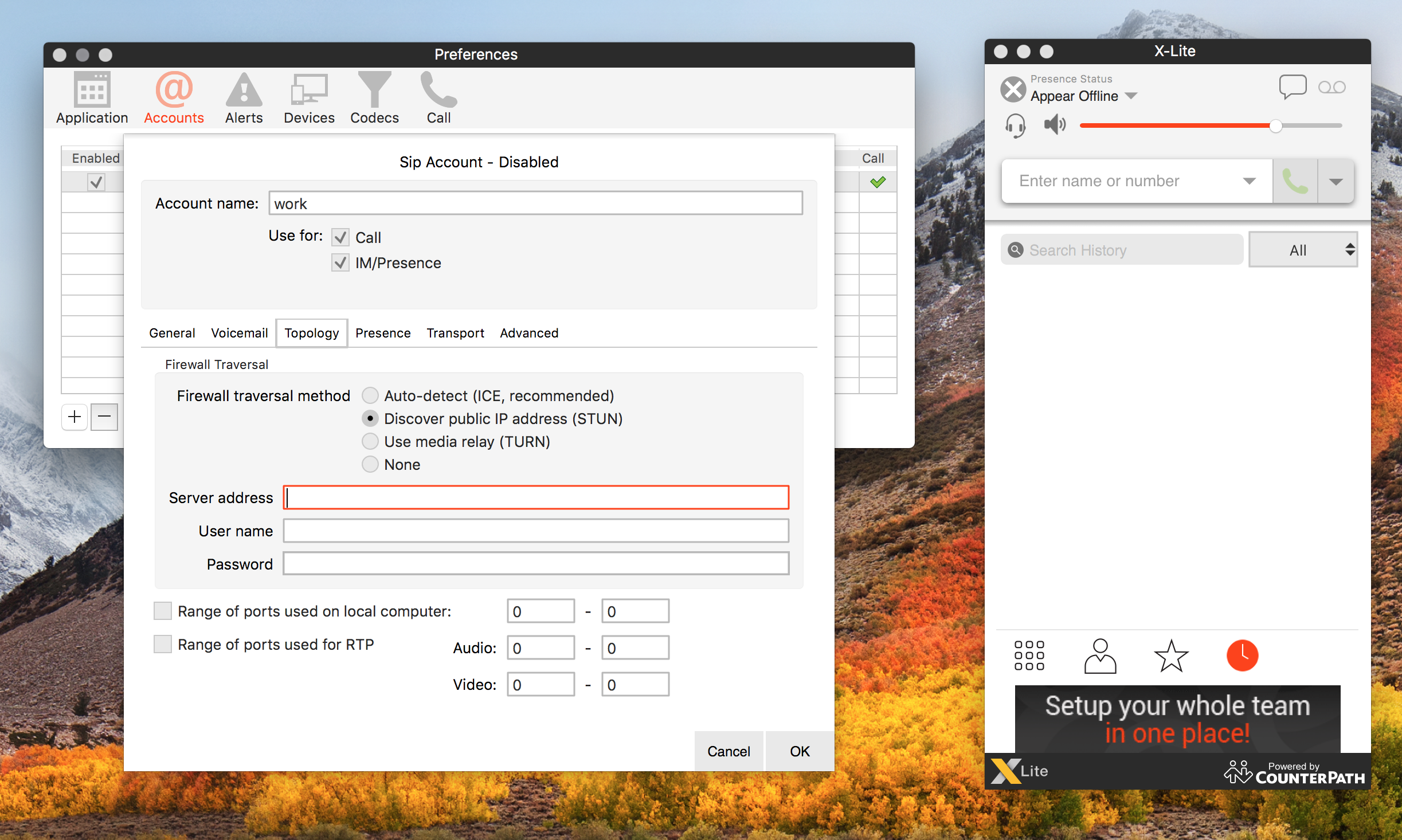
Then click the OK button, and you should receive a message saying the account is now enabled, like the following:
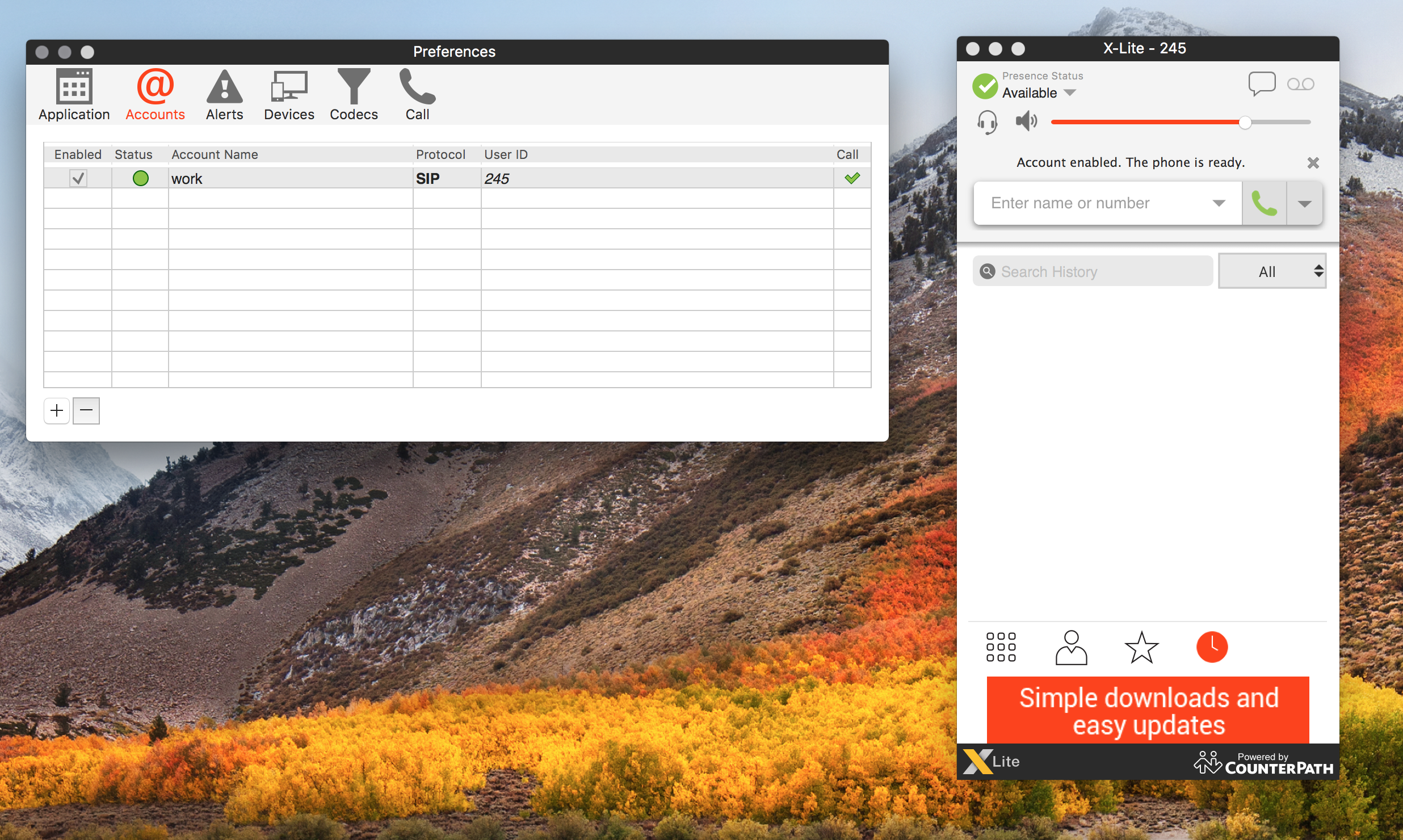
The Softphone should now be all set to use!
Windows 10 Setup Instructions
When you open X-Lite for the first time, you will need to go to Softphone and select Account Settings. Then, you will be prompted with the following SIP Account page.
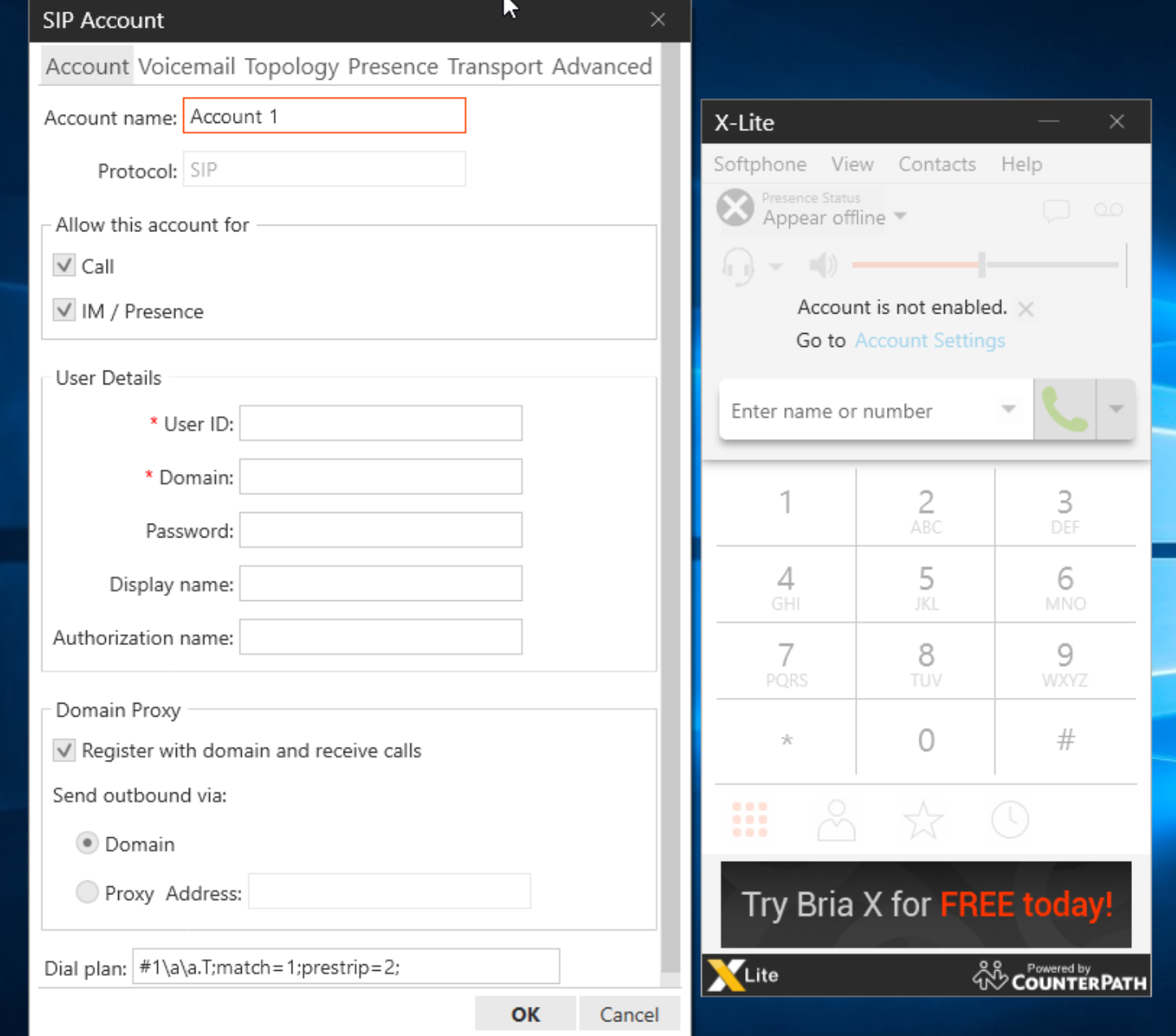
The information that you have to enter can be found in the online control panel. Using the credentials that you have found, please enter them according to the screenshot below.
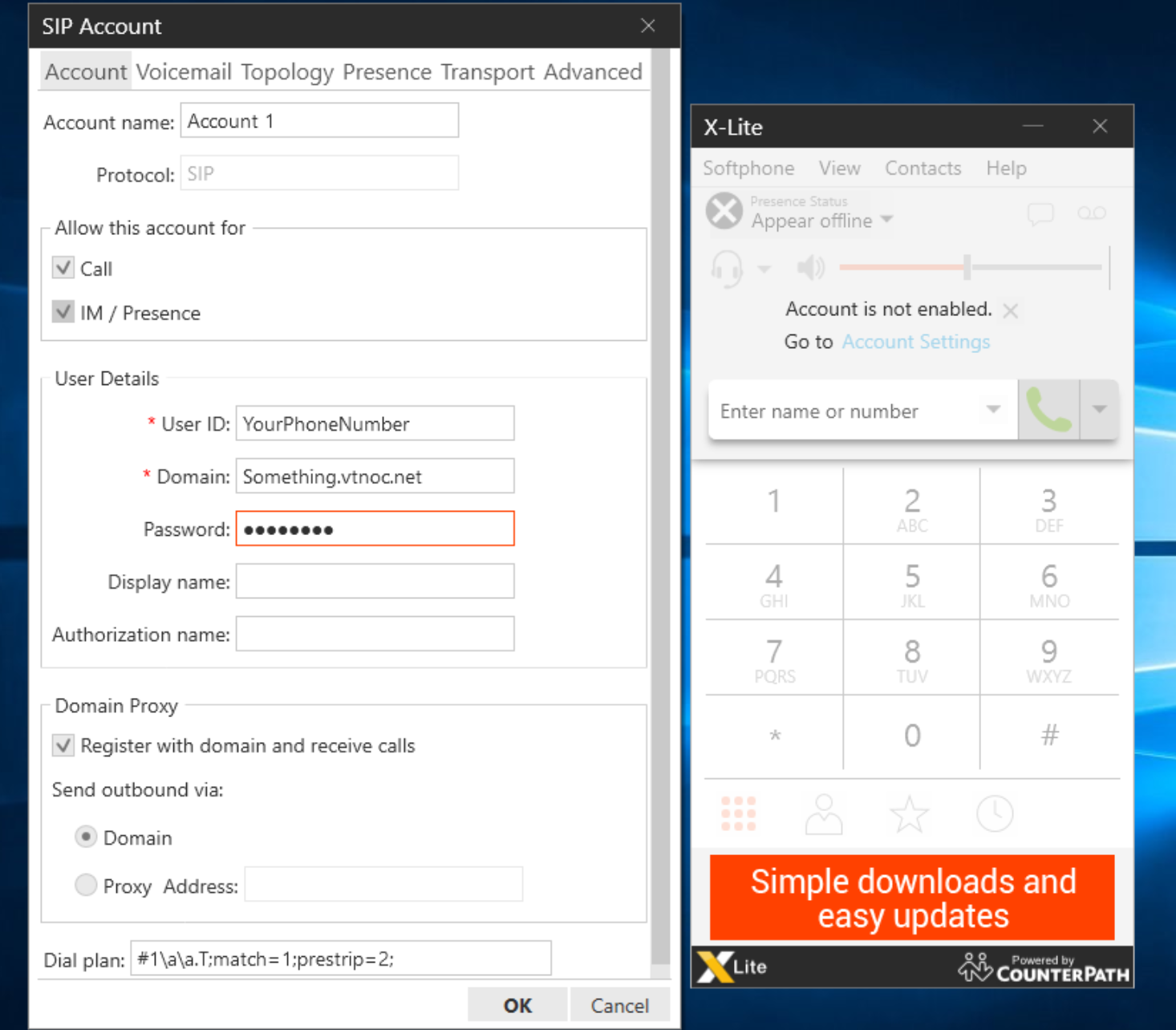
Next you want to select the topology option on that same screen, and change the firewall traversal method to STUN.
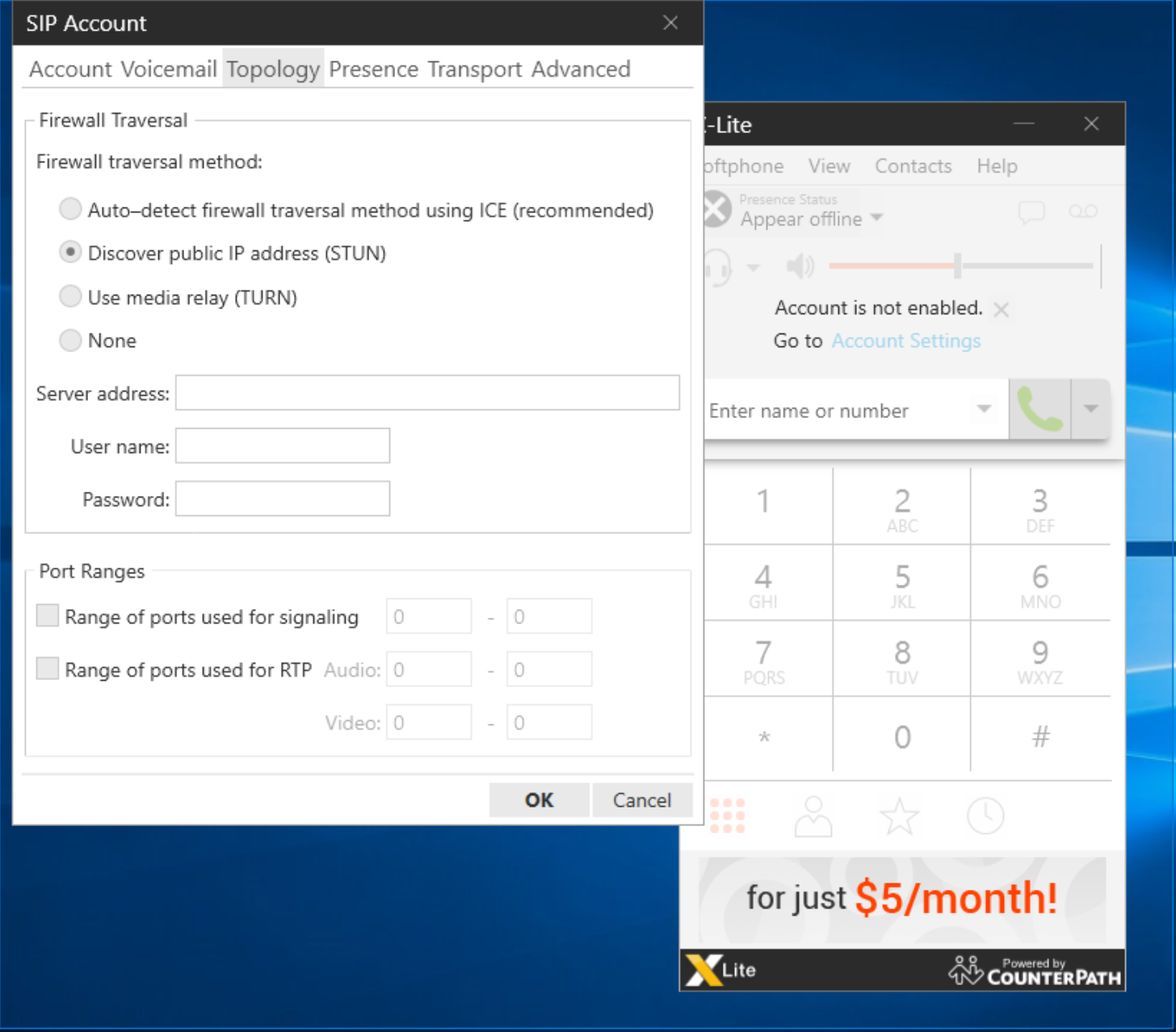
Then click the OK button. You most likely will get a Windows security warning like below, please click allow access and enter your windows password if prompted:
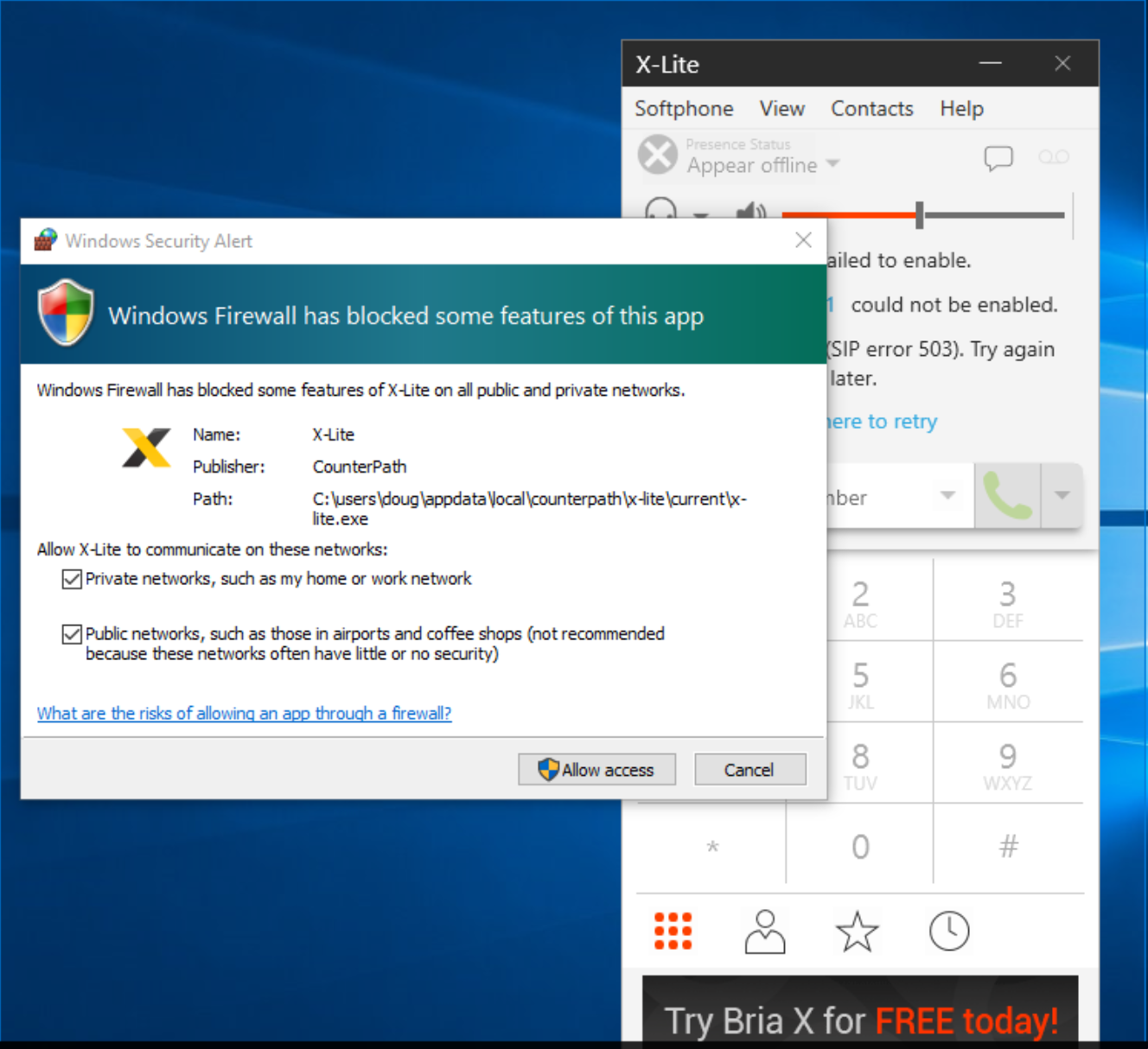
and you should receive a message saying the account is now enabled, like the following:
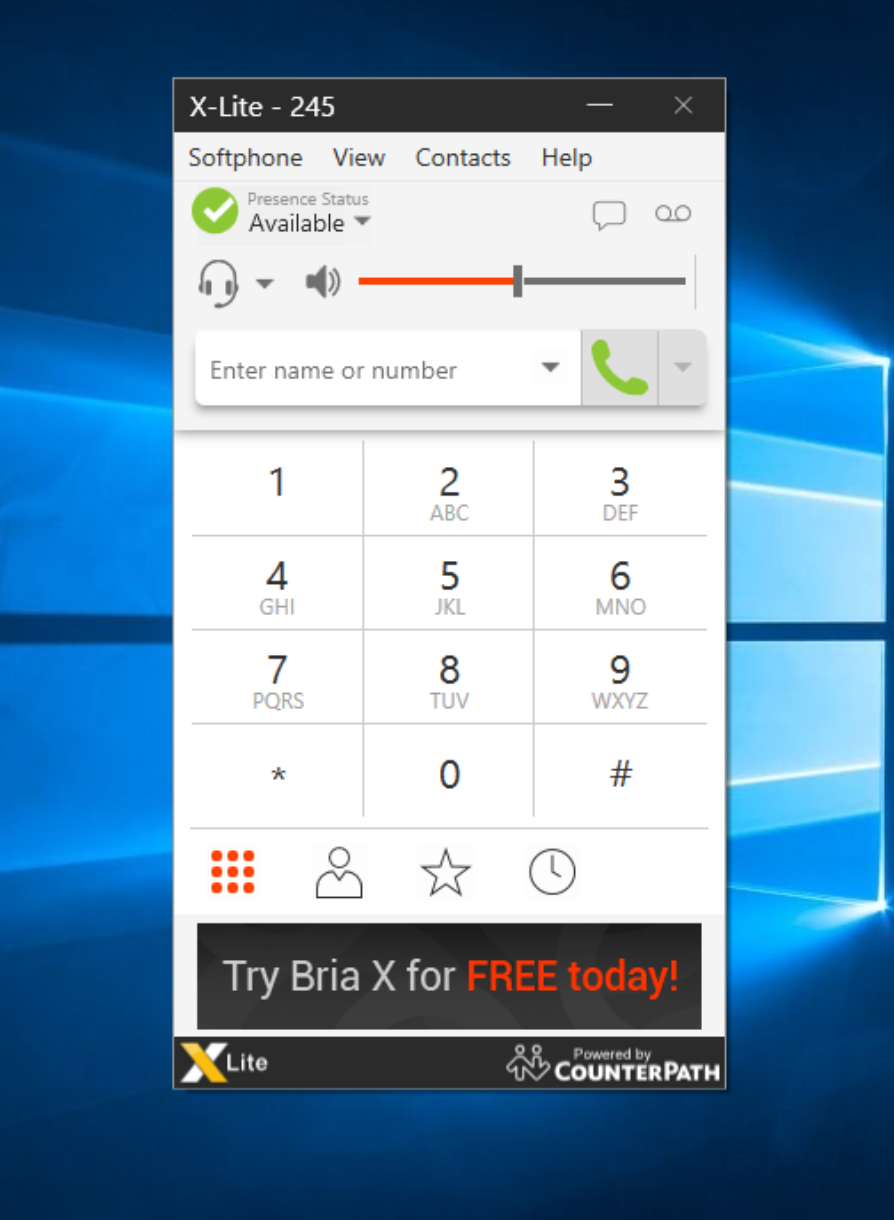
The Softphone should now be all set to use!